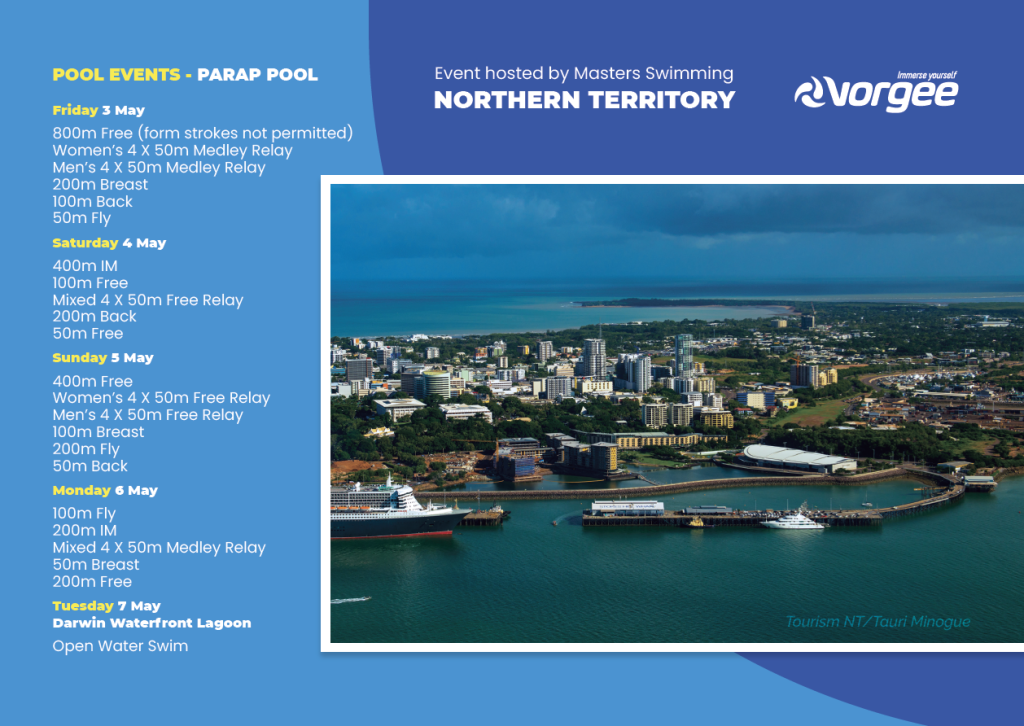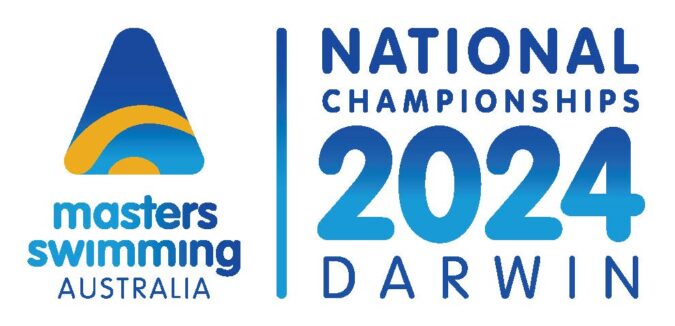- This event has passed.
2024 MSA NATIONAL CHAMPIONSHIPS
May 3 @ 8:00 am - May 7 @ 5:00 pm
Pool Competition – Parap Pool: Friday 3 May to Monday 6 May 2024
Open Water Swim – Darwin Waterfront Lagoon: Tuesday 7 May 2024
There will be a maximum of twelve (12) individual pool events plus one (1) Open Water event per swimmer, and up to four (4) relay swims. There will be an additional limit of three (3) individual pool events per swimmer, per day.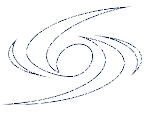 Instructions for Swim Central online meet entry
Instructions for Swim Central online meet entry
Meet Entry
1. Click on the orange button on this page above
Login to Swim Central by entering your email address and password
*Select forgot password if you do not know your password
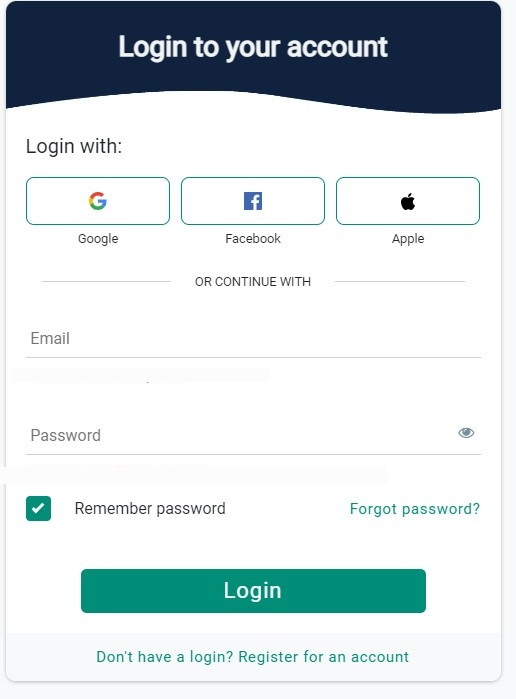
After logging in you will be taken directly to the ‘Details’ tab of the appropiate event in Swim Central.
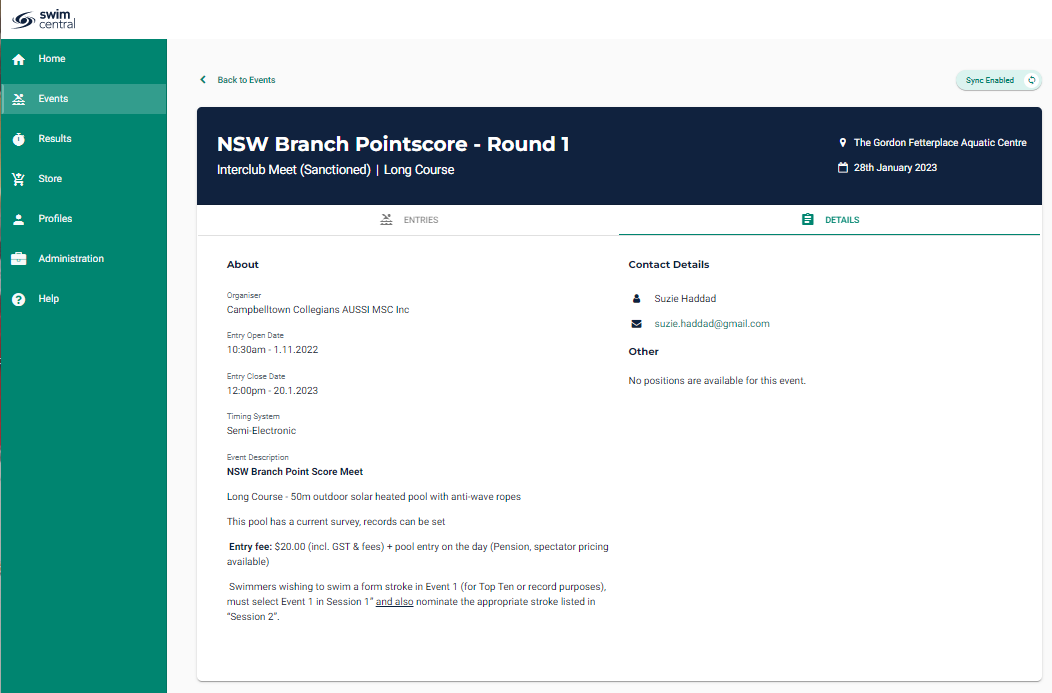
This will include information such as:
- Host club
- Brief event description
- Opening/closing date for entries
- Any documents for download (e.g. flyer, programme etc.)
2. Click on the ‘Entries’ tab
Then select the races you want to swim by clicking on the + button next to each event
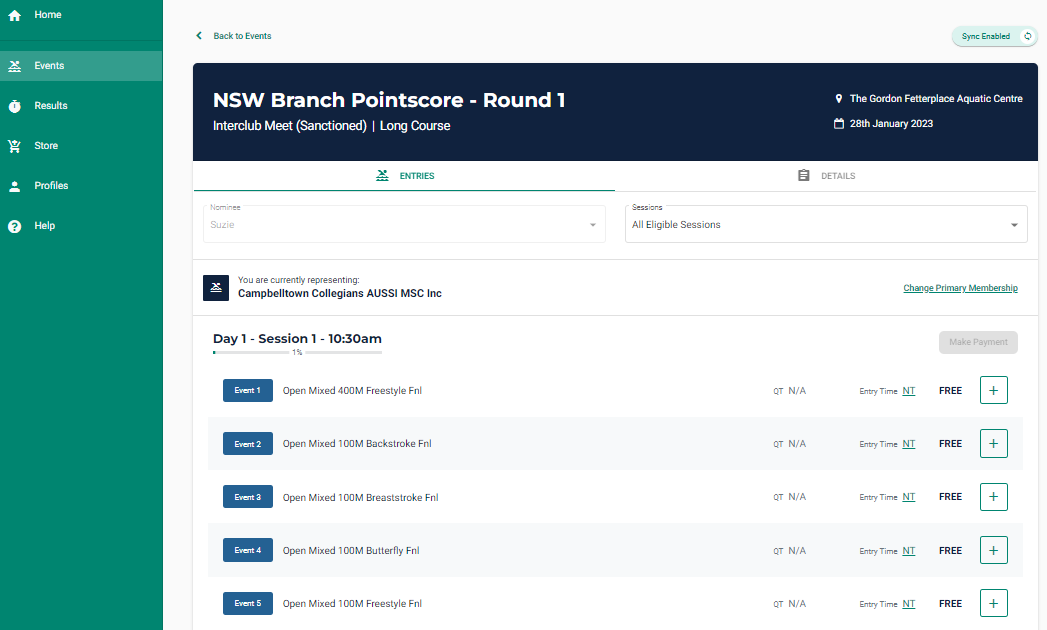
Note when you select the first event a pop up will provide you with information on the meet registration fee.
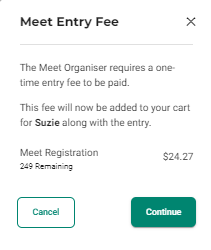
Click continue to select more races.
A pop-up message will tell you when a new nomination has been added to your cart.
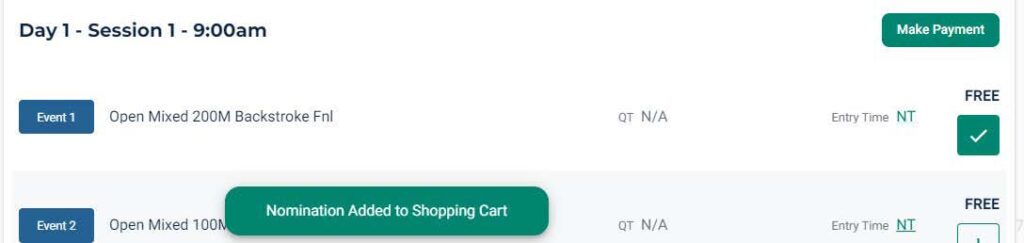
Important Note:
In contrast to SportsTG and other entry systems, there will be no opportunity to enter a nominated time for your events.
Nominated times will be pre-filled from a database of your times swum at previous swim meets – if you do not have a time in the database for any particular stroke/distance combination, you will be entered as “NT” and seeded in the slowest heat. We apologise for any inconvenience this may cause while the database of result times is being expanded.
3. Making Payment
When you have selected all of the events, and any other merchandise/tickets that may be avilable, click on either:
- Make Payment; or
- Your Shopping Cart to check out.
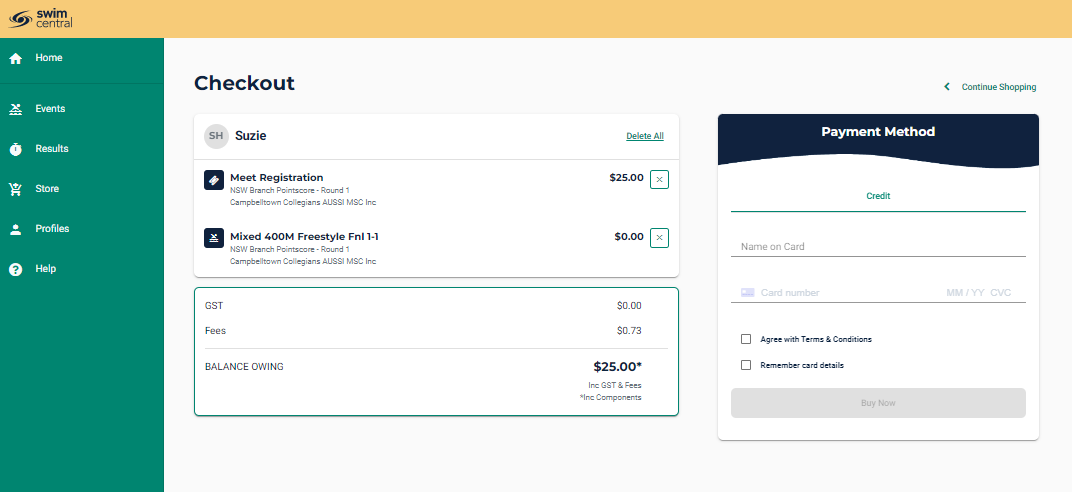
In your Check Out you will see the items you are purchasing on the left and card payment details and terms and conditions on the right.
Take this opportunity to review your purchases.
You can select to save your credit card for future purchases should you wish to do so.
Credit card details are stored securely by the Stripe platform behind Swim Central – staff and club administrators do not have access to any card details you save in the system.
If there are Terms & Conditions attached to the meet entry, the Terms & Conditions text will be underlined, and you can click on this link to view them.
Regardless of whether Terms & Conditions are attached or not, you must tick this box to proceed.
Click on the green ‘Buy Now’ button.
This will finalise your transaction and submit your entries.
4. How to Find your receipt
- Click on Profiles > Order History
- Select your purchase
- Click on Invoice to download a pdf
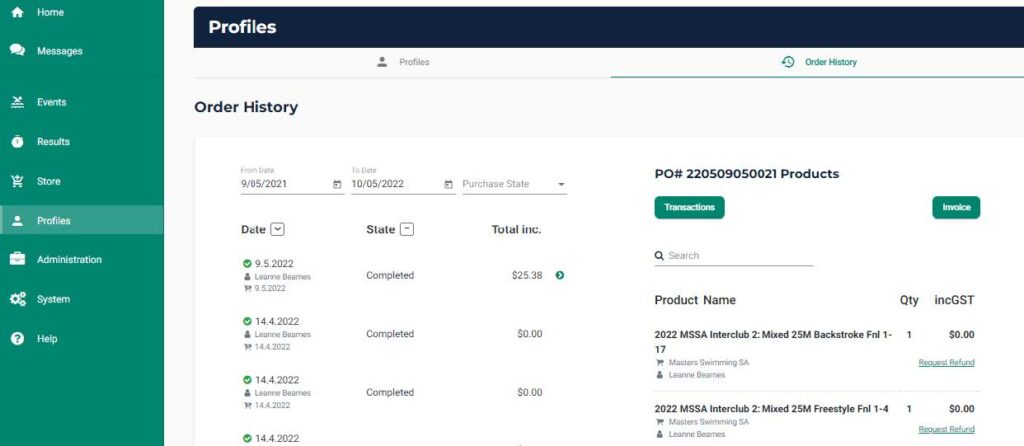
download PDF copy of expanded instructions
Further online help
https://support.swimming.org.au/hc/en-us/articles/360002105435-How-to-Enter-a-Meet
WAIT, what if I belong to more than one club?
Some swimmers may be registered in Swim Central as a member of more than one club, possibly:
- 1st claim club plus a 2nd claim Masters Swimming club
- Your Masters Swimming club plus a Swimming Australia club
This will require some extra attention to detail in your meet entry to ensure the correct membership is attached.
On the entry form page for your selected meet, note the “current” membership displayed just above the list of events. If this is not the right club, clink on the “Change Primary Membership” link on the right of the screen.
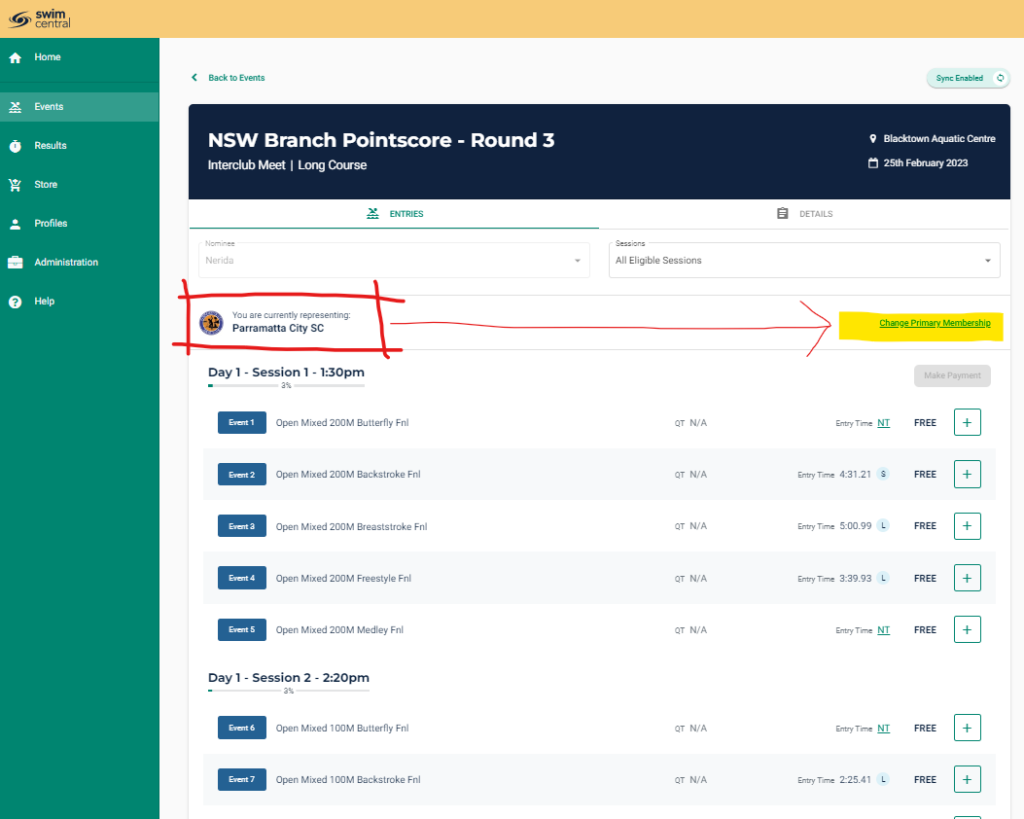
From the list of memberships displayed, select the club you wish to represent for this meet, and from the expanded details, click the green Make Primary button.
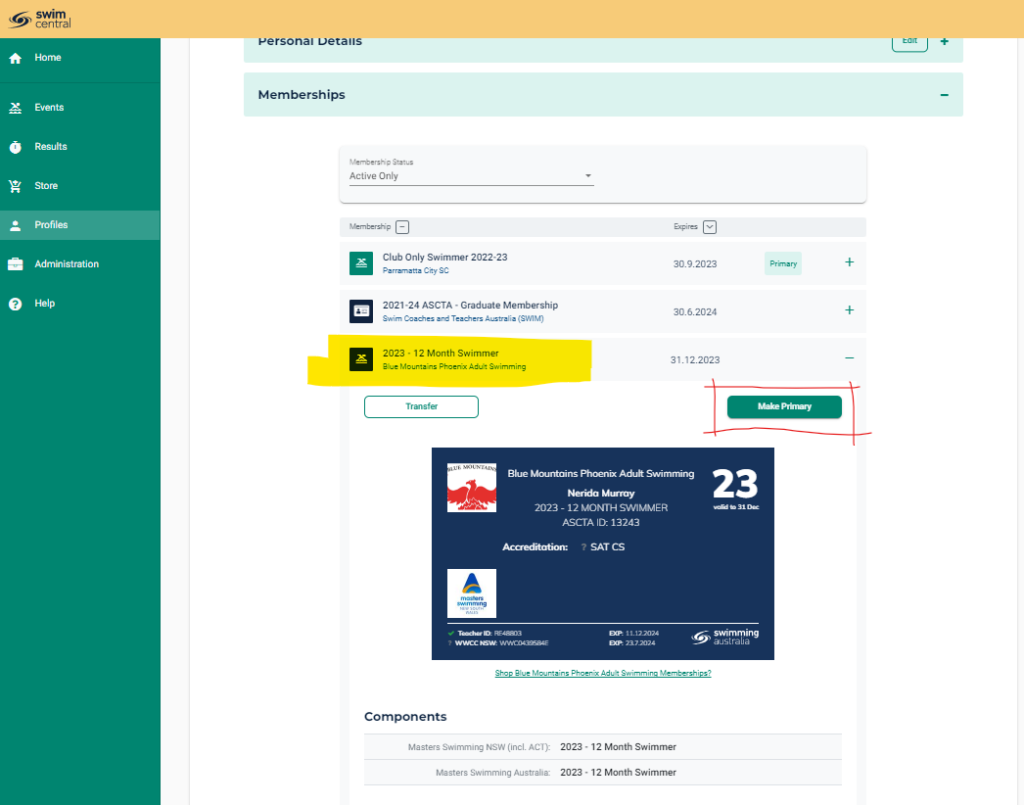
You can swap “Primary” memberships as often as you need.
Can I enter, or change, my nominated time in Swim Central?
Can I enter my nominated time in Swim Central?
No, you don’t need to remember your current times and you don’t need to enter them in Swim Central when entering a meet. The “Entry Time” for each event is drawn from a database of swimmer’s times within Swim Central.
What is a NT?
NT means No Time.
If a swimmer does not have a time in the database for any particular stroke/distance combination, they will be entered as “NT” and seeded in the slowest heat.
Short Course times verse Long Course times?
If a swimmer has no long course time for a particular short course event recorded within Swim Central, but has a short course time, generally, the short course time will be accepted and a conversion factor applied.
What if I’m not as fast as I used to be?
The fastest time on record at the time of entry, generally within the last 2 years or so, will be used as the Entry Time.
Why is my seed time different from my entry time?
A swimmer’s final Seed Time is calculated at time of export from Swim Central and may differ to the Entry Time.
While we realise that masters swimmers are generally getting slower as they age, so the fastest time is not necessarily always appropriate, but all of us are in the same boat, and the Seed Time is used purely to ensure that swimmers of similar abilities are swimming together to make for the efficient running of the meet.
For the 2024 National Championships, we want to ensure that as many seed times are in as possible. To this end an online form is now available to allow you to nominate a time for an event where there is no available history for you in that event in Swim Central.
From time to time, an email with a link to the form will be sent to those entrants without entry times, to encourage completion of the form.
When completing this form, please note:
- The form must be submitted before the close of entries in Swim Central.
- You should add times for events only where Swim Central has “NT” as your Entry Time – if you enter a new time for an event that has a valid Entry Time, it will be disregarded.
- Even though Swim Central may have “NT” as your entry time for a particular event, if you subsequently have a time uploaded to Swim Central from a swim meet, that time may be used as your “Seed Time”, and any time submitted in the form for that event will be disregarded.
WAIT, what if I am an overseas swimmer, not an MSA member?
You must be a member (current at the date of the meet) of an overseas Masters swimming club affiliated with World Aquatics.
Step 1 Create a profile in Swim Central
Only required once, you can continue to use this profile for any future meet – download instructions here
SPECIAL NOTE: the mobile phone field is *required, but currently accepts numbers in Australian mobile format – as a work-around, please enter “0499999999”
Step 2 Purchase a one-off meet specific “membership”
In Swim Central – the cost is $5.16 for MSA insurance cover, which then enables you to enter the meet:
- After creating a profile in Swim Central, log in and select “Store” from the left-hand menu, then click on the “Memberships” tile:
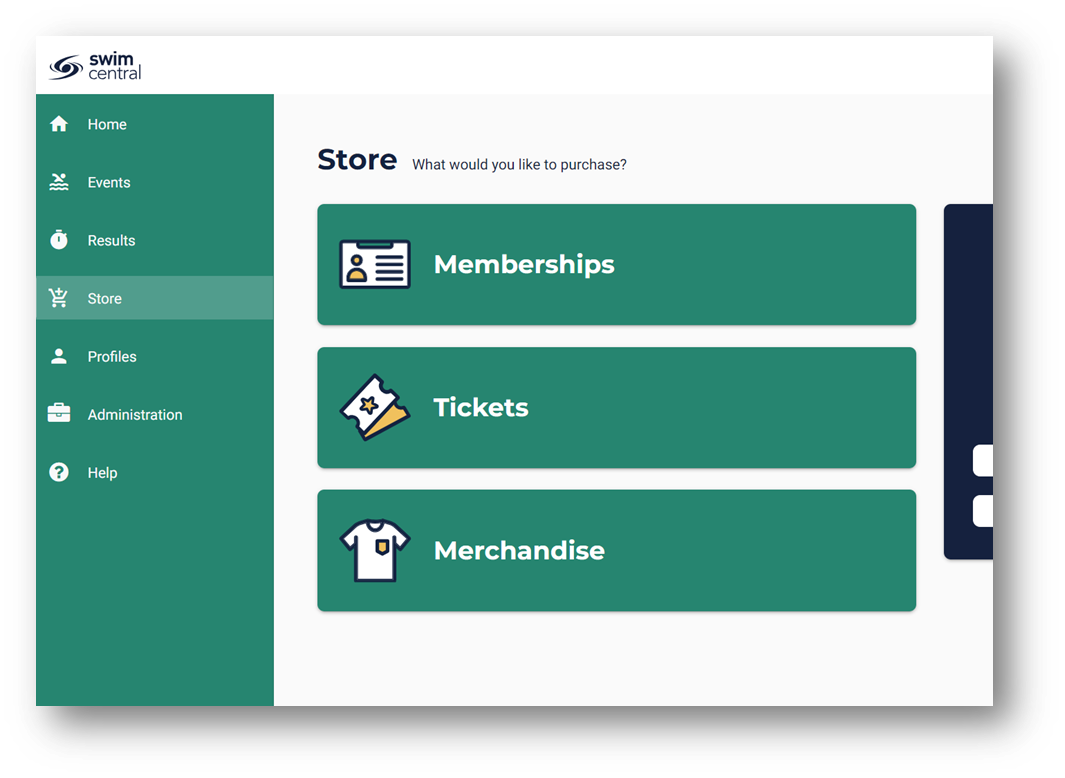
- Type “Masters Swimming NT” into the ‘Find a Club’ search field, and select “Masters Swimming NT” from the drop-down list. Then select your name from the dropdown list in the ‘Who are you purchasing for’ search box:

- Select the non-member product for the appropriate meet, and click on the yellow tab to upload a document – you will be required to upload a document confirming that you are currently registered as a member of a World Aquatics affiliated masters swimming association.
Important – please ensure you select “Event” as the Document Category, and “Interstate/International Clearance” as the Document Type in the Upload Document pop-up.
- Then click on the “Add to Cart” button.
- Click on the Shopping Cart icon at top right of the page.
Enter credit card details and tick the “Agree with Terms & Conditions” checkbox.
Click on the “Buy Now” button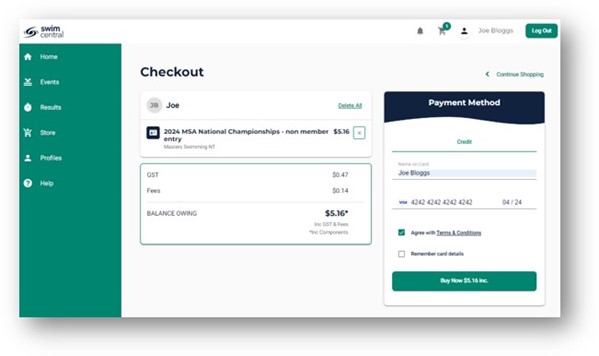
- After completing purchase, click on the “Set as Primary Membership” button:

Step 3 Enter the swim meet through Swim Central
Follow the instructions under the “Meet Entry” instructions tab above.
If you experience any difficulties please contact the the NT Branch Meet Recorder
Check your entry
Following a successful entry you will receive an email confirmation which includes your event selection.
You can also check your entries in upcoming meets at any time in two places:
- select the meet from the “Events attending” on your Home page
- your “Order History”
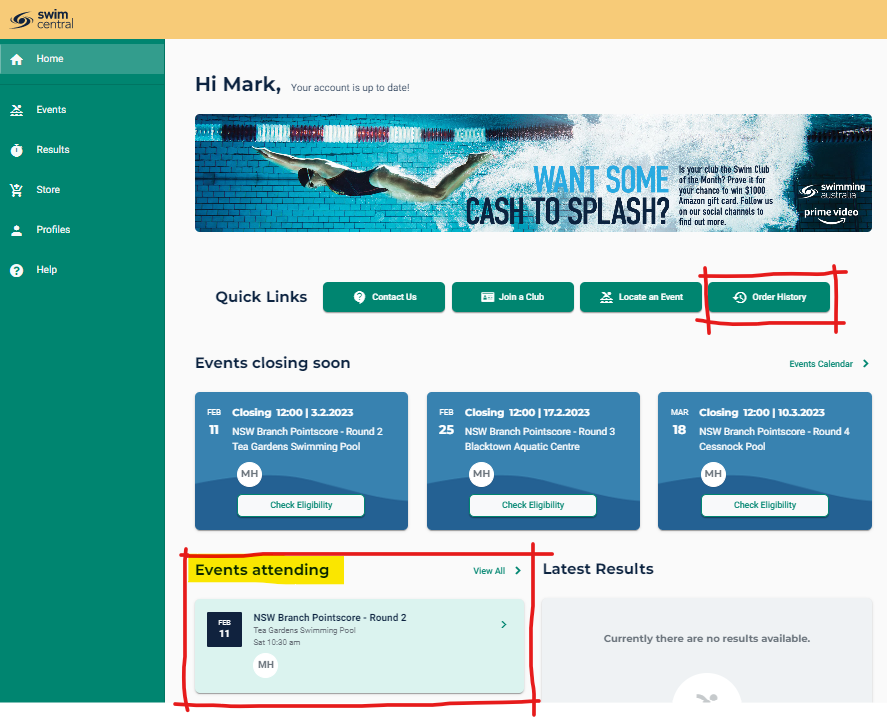
Change your entry
To make any changes to an existing entry – prior to the closing date, select the meet from the “Events attending” on your Home page.
- To withdraw from a particular event, select the green “Entered” button on the left for the event you wish to withdraw from:
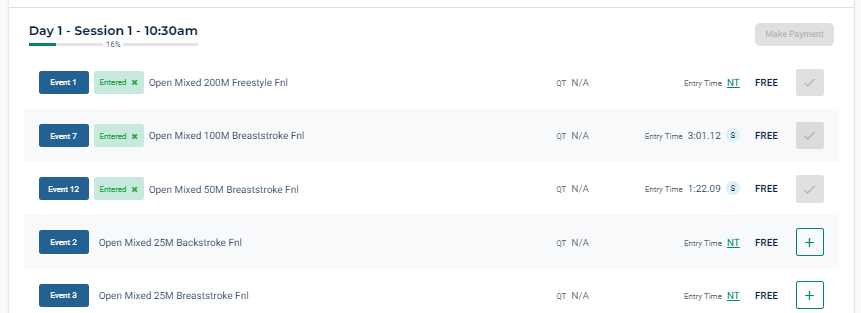
- If your entries have not ‘maxed’ out, i.e. you have not previously reached the maximum individual events permitted for the meet, you will be able to add a new event.
- Note that if you add an event, the event will be added to your cart and “Make Payment” button will be re-activated. You must go through the motions of making a credit card payment for the event, even if there is $zero to pay.
- To withdraw from the meet entirely, you must separately “Request Refund” for each event in the meet that you have entered as well as the “Registration” item.
Important note:
If your entries have ‘maxed’ out (indicated by the yellow boxes for remaining events on the left), you will need to request a refund for an event before you can add a new event.
- Select the green “Entered” button on the left for the event you wish to withdraw from – this will open your order history.
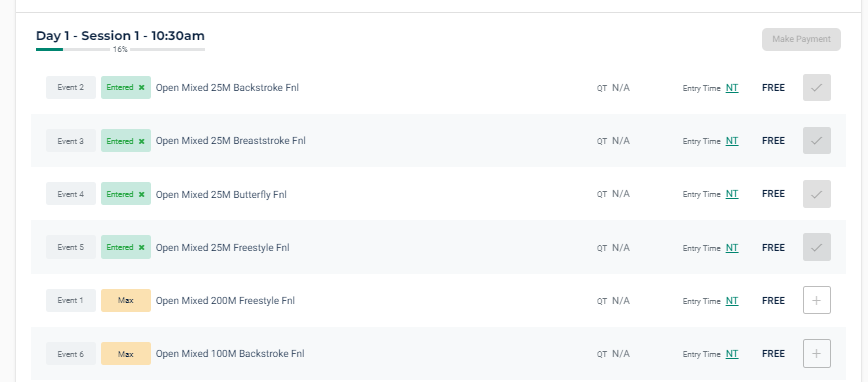
- If required, select the correct meet on the left, and then click on the “request refund” link for the event on the right hand side.

- This needs to be approved manually by the meet host and may take some time, so please be aware that last minute changes may not be possible.
- Once approved by the meet host, you can login again to Swim Central and add your new event.
Relay Entries
There is a two stage process for relay event entries:
- Club offials must submit payment for the total number of club relay teams via the online form on this website:
https://mastersswimmingnt.org.au/2024-national-championships/relay-team-payment-form/
Payment must be submitted by midday, April 26. - Following the close of individual entries, submit full relay team details through the MSA LiveResults app.
Teams can be added, deleted or edited at any time up till the day of the applicable relay event.
For security reasons, each club must nominate a club official to be authorised to access this feature within the app – this person will be nominated in the online payment form, or by email
To enter a new relay team in the MSA LiveResults app:
- Tap the ‘Relays’ tab at bottom right of the screen (only visible to authorised persons

- On the Relay Entries page, tap the button for the appropriate relay event
- tap on the field for ‘swimmer 1’ and select a swimmer from the drop-down list of available cub members
- repeat for swimmers 2, 3 & 4
- Tap on the nominated time field
- Tap on the clock icon above the calendar to move to the time picker

- Move the clock hand to select the minutes, and then the seconds of your nominated time
If you do not nominate a time, a default of three minutes will be entered
Tap the tick (Android) or ‘Done’ (iOS) at the top right of the screen to save.
After a few moments, the submitted team will be listed on the Relay Entries page.
Repeat to enter another team, or tap an existing team on the list to edit the details, or withdraw/delete the team.
Refund Policy & Procedure
Withdrawal and Refund Policy
Note, no refund will possible after the close of entries, and any refund granted will exclude transaction fees.
Procedure
- To withdraw your entries from a meet, click on the “Order History” button on your Home page in Swim Central.
- If required, select the correct meet on the left, and then click on the “request refund” link for the event on the right hand side.
- You must separately “Request Refund” for each event in the meet that you have entered as well as the “Registration” item.
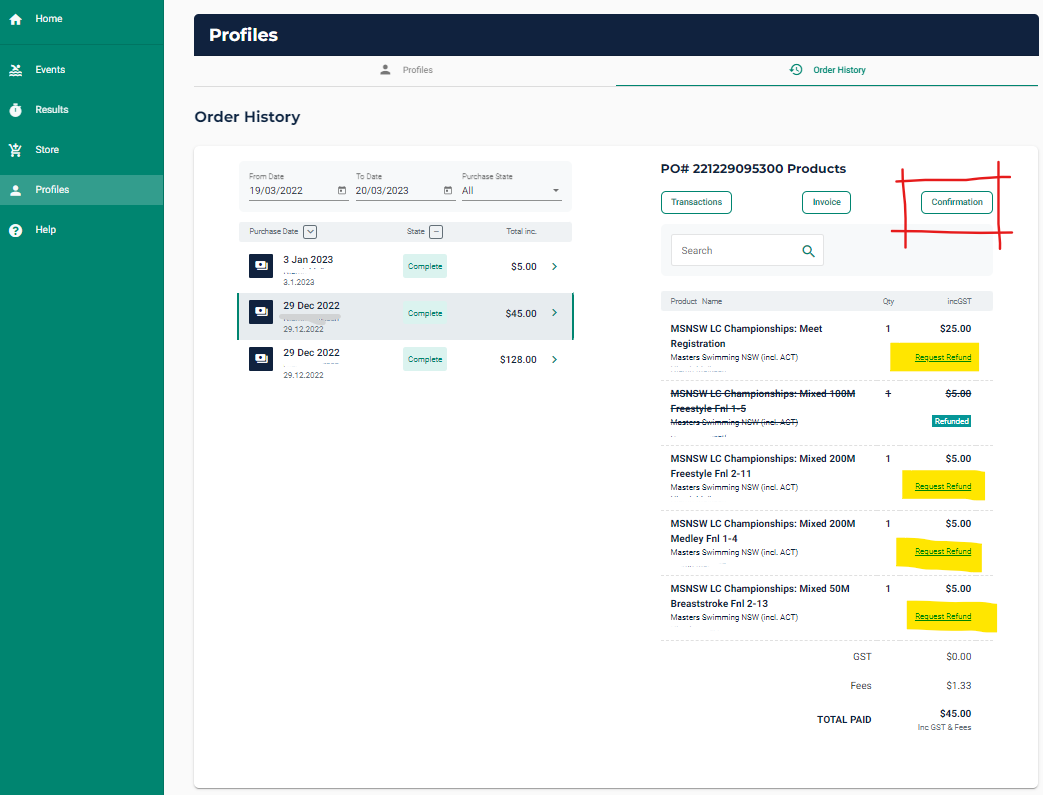
A pop-up screen will require you to give a reason for rthe refund request.
without a valid reason, your request may be be declined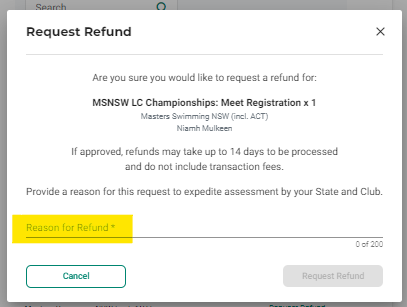
- The “Refund Request” needs to be approved manually by the meet host and may take up to 14 days.
- The progress of the refund request will display on the purchase order as Pending/Approved/Refunded/Declined.
How can I see who is entered from my club?
Only a Swim Central club administrator can view view what members of your club are attending any particular meet.
To view your club’s entrants to a meet, a club Administrator must “Link” your club to that meet in Swim Central.
- Login to Swim Central and select ‘Administrator’ from the green left-hand menu;
- Select ‘Events’ from the dark blue left-hand menu;
- From the Events Dashboard, select the ‘Link Event’ button:
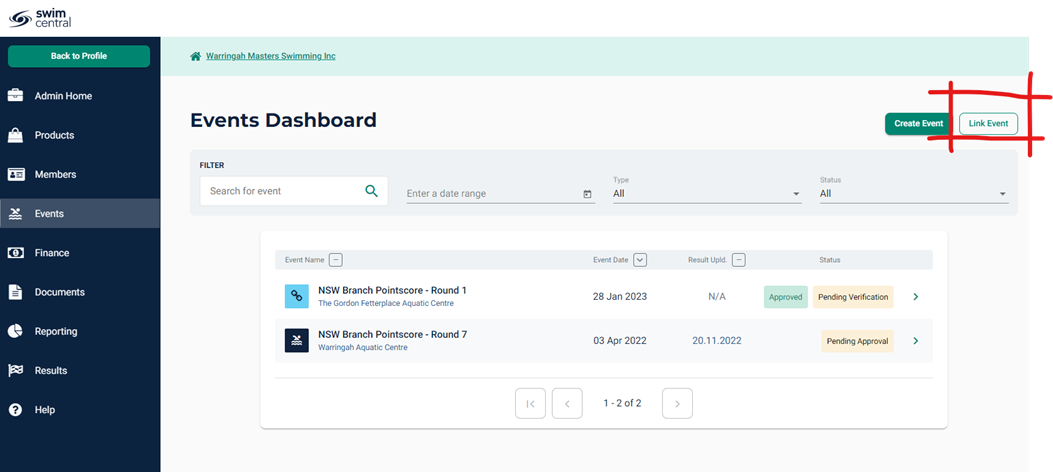
- Enter the host club name, into the search bar. Select the appropriate club from the subsequent list below, then the appropriate meet from the subsequent list on the right:
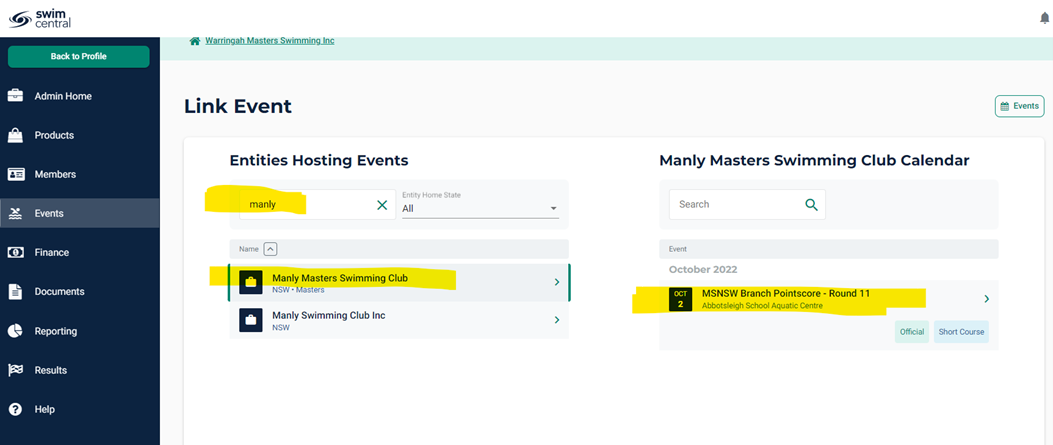
- Click on the green ‘Link Event’ button:
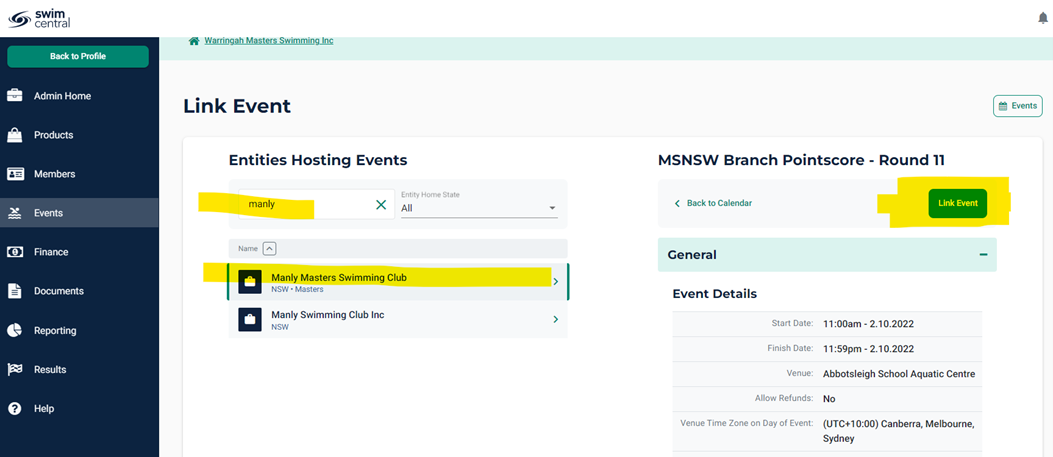
- You will get an option to set a surcharge for your members, which would go to your club. This would be unusual for Masters clubs, so click “next’ to skip through, and then ‘Save’;
- The meet will be now be displayed in your Events Dashboard with a blue link icon and clicking on the meet will enable you to view entries from your club:
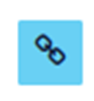
How can I see results of my club members?
A Swim Central club administrator can download a Team Manager file of results from any particular meet.
To view your club’s entrants to a meet, a club Administrator must “Link” your club to that meet in Swim Central, as per the instructions in the accordian above – “How can I see who is entered from my club?”.
- Login to Swim Central and select ‘Administrator’ from the green left-hand menu;
- Select ‘Events’ from the dark blue left-hand menu;
- If an event is linked to your club (indicated by the blue chain link icon on the left), and results have been uploaded to Swim Central, a blue “TM file” button will be displayed to enable download of the file.
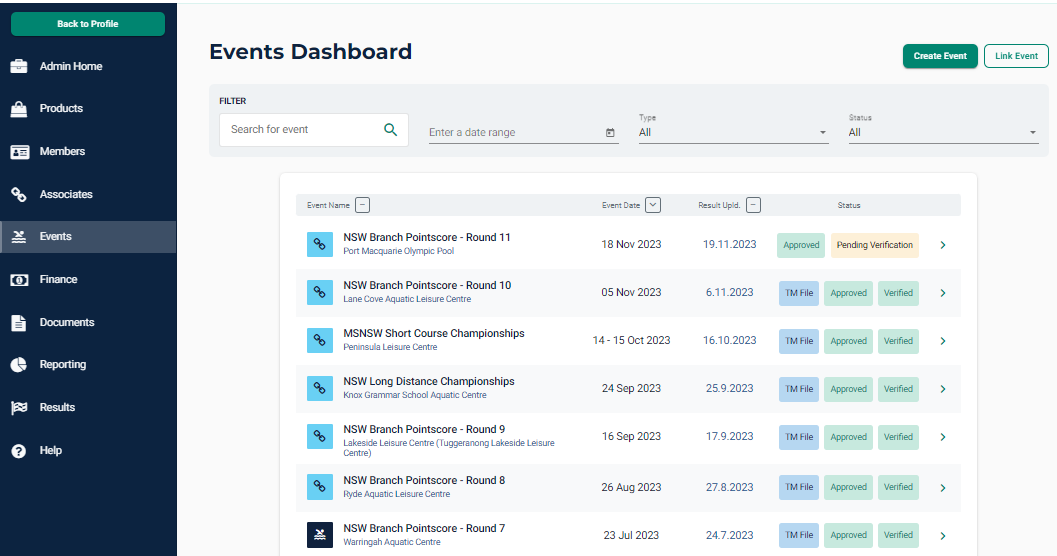
- Your club TM results file will be emailed to you.
alternate link to instructions on FAQ page